Introduction
Outlook web themes are a great way to personalize your Outlook experience, and they can change the look and feel of your inbox, calendar, and other Outlook components. There are a variety of themes to choose from, so you can find one that fits your style.
Outlook web themes can change the look and feel of your Outlook inbox, calendar, and other Outlook components. They are a great way to personalize your Outlook experience and also make it more enjoyable.
There are a variety of themes to choose from, so you can find one that fits your style. So whether you prefer a classic look or a more modern look, there is a theme for you.
How to Change Your Outlook Web Theme?

To change your Outlook web theme, follow these steps:
- Go to Outlook.com and sign in to your account.
- Click the gear icon in the upper right corner of the screen.
- Select “Settings.”
- In the “Settings” window, click the “Mail” tab.
- Under “General,” click “Change Theme.”
- Select a theme from the list of available articles.
- Click “Save.”
- There will be a change in your Outlook theme.
Available Themes
There are a variety of themes available for Outlook Web. Here are a few examples:
1. Business Blue: This theme is a classic blue color scheme perfect for the workplace.
2. Modern Green: This theme is a color scheme perfect for those wanting a more stylish look.
3. Sunny Yellow: This theme is a bright yellow color scheme that is perfect for those who want a cheerful and optimistic look.
4. Subtle Gray: This theme is a pleasing gray color scheme for those wanting a more understated look.
5. Winter White: This theme is a wintery white color scheme perfect for the holidays.
Customizing Your Outlook Theme
In addition to choosing from the available themes, you can also customize your theme. To do this, follow these steps:
- Go to Outlook.com and sign in to your account.
- Click the gear icon in the upper right corner of the screen.
- Select “Settings.”
- In the “Settings” window, click the “Mail” tab.
- Under “General,” click “Change Theme.”
- Click the “Customize” button.
- In the “Customize Theme” window, you can change the following:
- Background color: Select a new background color from the color picker.
- Font color: Select a new font color from the color picker.
- Accent color: Select a new accent color from the color picker.
- Text size: Select a new text size from the drop-down menu.
- When you finish customizing your theme, click “Save.”
- You can apply your customized theme to your Outlook inbox.
Tips for Choosing a Theme
When choosing a theme for your Outlook web, there are a few things to keep in mind:
1. Your style: Choose a theme that reflects your unique style. If you like classic colors, choose a traditional subject. If you prefer a more modern look, choose a modern theme.
2. Your work environment: If you use Outlook for work, choose a theme that is appropriate for your work environment. A bright and also cheerful subject might not be suitable for a corporate setting.
3. Your mood: Choose a calming theme if you’re feeling stressed or overwhelmed. If you’re feeling energetic and upbeat, choose a more vibrant theme.
Conclusion
Outlook web themes are a great way to personalize your Outlook experience, and they can change the look and feel of your inbox, calendar, and also other Outlook components. There are a variety of themes to choose from, so you can find one that fits your style.
I hope this article has been helpful. If you have any questions, please feel free to comment below.

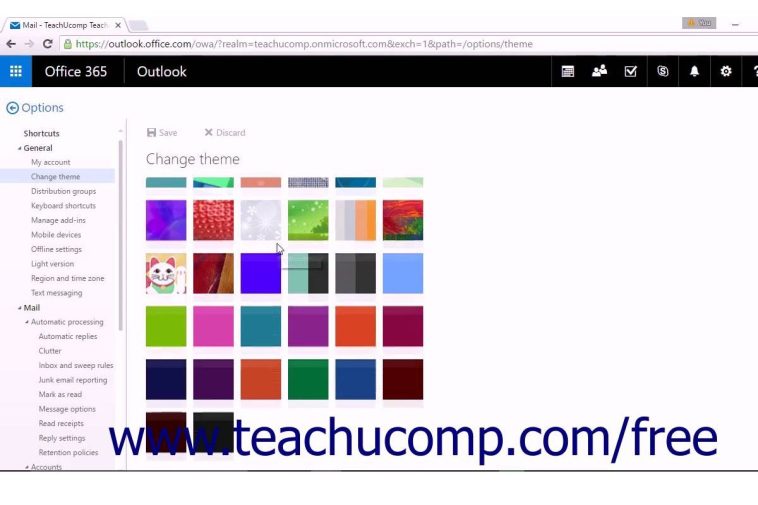


GIPHY App Key not set. Please check settings